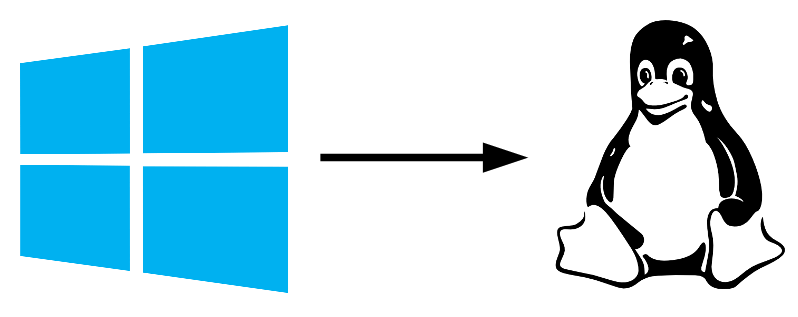To give your Windows PC a second lease of life, it may be enough to install Linux (Ubuntu or Debian) to keep the use of your computer. One of the main reasons for changing computers is loss of speed. Sometimes, when you upgrade your OS, hardware and software become incompatible. The computer then becomes obsolete. One solution is to replace the Windows OS with a lighter Linux distribution (Ubuntu or Debian or other), which will enable you to keep using your computer.
This method does not guarantee computer repair. If the computer is far too old, or if there are consequent hardware problems, you may not recover the use of the computer.
Hardware
- USB key 4GB minimum
- Computer with Internet connection for key configuration
- old Windows PC
Download prerequisites
Download Ubuntu installer ISO image
or
Download the Debian Installer ISO image and select the architecture that corresponds to your processor. here amd64 (I recommend the version with proprietary desktop and firmware)
(You can also choose the standard Debian distribution which is more complicated to install)
N.B.: If you are new to Linux, we recommend that you install Ubuntu.
Download Rufus, which loads the ISO image onto the USB key
Create a USB Live
Take a USB key with a capacity of at least 4GB. If the key is not blank, you can format it by right-clicking on the drive and selecting “Format…”.
To create a USB key on which to boot the computer, we use the Rufus software, to write ISO image to memory media.
Launch Rufus. Click on select and choose the desired ISO image
Then click Start to begin writing the image to disk. Select the recommended option.
Note: An incompatibility message may be displayed. Rufus then offers to download the missing files. Accept the download by clicking on “Yes”.
Once the ISO image has been copied to the USB key, you can eject it.
Start the PC on the USB key
N.B.: Make sure you copy all the data from your old computer to another location if you want to keep it. Installing the Linux distribution will erase the data on your PC.
With the computer off, plug the USB key into one of the available ports.
Start the computer and press the F2 or F10 or F12 torches once the manufacturer’s logo appears to access the BIOS.
In Exit, save changes and restart
Install Ubuntu
Normally, Ubuntu should launch on reboot and the installation page should appear. Follow the instructions.
Once installed, the Ubuntu desktop opens with the install page. Select “Try Ubuntu” to test Ubuntu without removing Windows.
Or select “Install Ubuntu” to install Linux and remove Windows from the disk
The Linux distribution is now installed on your old Windows PC
The case of Debian
Select the “graphical install” option
Disk partitioning: Select “on a whole disk”, then select the disk that is not the USB flash drive.
Select the option: “everything in the same partition”.
Using a mirror: using the recommended options
Other distributions may be better suited to your use or your computer. For some older computers, it will be necessary to install lighter distributions such as Linux Mint, Ubuntu MATE or LXLE or others.