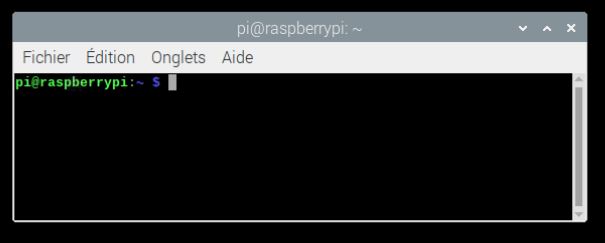In this tutorial, we will look at some essential Linux commands for using a Linux machine and a Raspberry Pi in particular.
Machine information
uname allows you to obtain system information (kernel name, kernel version, OS, etc.)
pi@raspberrypi:~ $ uname Linux pi@raspberrypi:~ $ uname -a Linux raspberrypi 4.19.97+ #1294 Thu Jan 30 13:10:54 GMT 2020 armv6l GNU/Linux pi@raspberrypi:~ $ uname --all Linux raspberrypi 4.19.97+ #1294 Thu Jan 30 13:10:54 GMT 2020 armv6l GNU/Linux pi@raspberrypi:~ $
lshw is used to get the hardware configuration. You can use the -short option to display the summary (does not work with Raspberry Pi)
On Raspberry Pi, you can use the cat /proc/cpuinfo command
pi@raspberrypi:~ $ cat /proc/cpuinfo processor : 0 model name : ARMv7 Processor rev 4 (v7l) BogoMIPS : 38.40 Features : half thumb fastmult vfp edsp neon vfpv3 tls vfpv4 idiva idivt vfpd32 lpae evtstrm crc32 CPU implementer : 0x41 CPU architecture: 7 CPU variant : 0x0 CPU part : 0xd03 CPU revision : 4
df -h allows to know the free space on the memory card (very useful with raspberry pi)
pi@raspberrypi:~ $ df -h Sys. de fichiers Taille Utilisé Dispo Uti% Monté sur /dev/root 3,3G 3,1G 13M 100% / devtmpfs 181M 0 181M 0% /dev tmpfs 185M 0 185M 0% /dev/shm tmpfs 185M 5,2M 180M 3% /run tmpfs 5,0M 4,0K 5,0M 1% /run/lock tmpfs 185M 0 185M 0% /sys/fs/cgroup /dev/mmcblk0p6 253M 53M 200M 21% /boot tmpfs 37M 0 37M 0% /run/user/1000
Linux Super User Command
sudo est la commande qui permet de passer en super utilisateur ou administrateur. Généralement, utiliser avec une autre commande et le mot de passe de la session.
To be used when the command returns the error “13 : Permission denied
Linux installation commands
The apt-get command allows you to install software and packages on the machine.
In particular, downloading and installing OS updates
sudo apt-get update
sudo apt-get upgradeapt-get is also used to install or remove packages
sudo apt-get install
sudo apt-get remove
sudo apt-get purge -y Finally, two commands to free up memory space
sudo apt-get autoremovesudo apt-get cleanLa commande wget permet le téléchargement de fichier distant et peut aussi permettre de télécharger des packages à installer
Example: to download the Arduino software
cd /tmp
wget https://downloads.arduino.cc/arduino-1.8.9-linux64.tar.xz
mkdir -p ~/opt/
tar -xf arduino-1.8.9-linux64.tar.xz -C ~/opt/
cd $HOME/opt/arduino-1.8.9
./install.shLinux commands to navigate through a folder
The pwd command allows to know in which directory you are
pi@raspberrypi:~ $ pwd /home/pi
ls allows you to list all the folders and files contained in the directory where you are
pi@raspberrypi:~ $ ls 2020-05-27-144933_1824x984_scrot.png Desktop MagPi Public 2020-05-27-144941_1824x984_scrot.png Documents Modèles Téléchargements Applications Images Musique Vidéos
cd allows to move in a folder :
pi@raspberrypi:~ $ cd Desktop pi@raspberrypi:~/Desktop $ W
The syntax of this command is as follows: we put “cd”, then a space and finally the name of the folder we want to go to. There are different additions that modify the basic command:
cd .. ##Permet de revenir dans le dossier précédent
cd ##Permet de revenir à la racine
cd Bureau/Work ##Permet d'aller dans le dossier Work qui se trouve dans le dossier Bureau
cd ../.. ##Permet de remonter deux dossiers plus haut dans l'arborescenceTo create directories
mkdir to create a folder
pi@raspberrypi:~/Desktop $ ls reset_usb.py rpi-arduino-i2c.py rpi-arduino-serial.py rpi-pca9685.py pi@raspberrypi:~/Desktop $ mkdir Work pi@raspberrypi:~/Desktop $ ls reset_usb.py rpi-arduino-i2c.py rpi-arduino-serial.py rpi-pca9685.py Work
rmdir to delete a folder
pi@raspberrypi:~/Desktop $ rmdir Work pi@raspberrypi:~/Desktop $ ls reset_usb.py rpi-arduino-i2c.py rpi-arduino-serial.py rpi-pca9685.py
rm -R to delete a folder and all its contents
To read a file
cat to display the whole file
pi@raspberrypi:~ $ cat /var/log/syslog Mar 18 15:40:32 raspberrypi rsyslogd: [origin software="rsyslogd" swVersion="8.1901.0" x-pid="300" x-info="https://www.rsyslog.com"] rsyslogd was HUPed Mar 18 15:40:34 raspberrypi rsyslogd: [origin software="rsyslogd" swVersion="8.1901.0" x-pid="300" x-info="https://www.rsyslog.com"] rsyslogd was HUPed Mar 18 15:40:34 raspberrypi systemd[1]: logrotate.service: Succeeded. Mar 18 15:40:34 raspberrypi systemd[1]: Started Rotate log files. Mar 18 15:40:37 raspberrypi systemd[1]: systemd-hostnamed.service: Succeeded. Mar 18 15:40:45 raspberrypi systemd[1]: man-db.service: Succeeded. Mar 18 15:40:45 raspberrypi systemd[1]: Started Daily man-db regeneration.
head to read the header of a file
pi@raspberrypi:~ $ head -n 10 /var/log/syslog Mar 18 15:40:32 raspberrypi rsyslogd: [origin software="rsyslogd" swVersion="8.1901.0" x-pid="300" x-info="https://www.rsyslog.com"] rsyslogd was HUPed Mar 18 15:40:34 raspberrypi rsyslogd: [origin software="rsyslogd" swVersion="8.1901.0" x-pid="300" x-info="https://www.rsyslog.com"] rsyslogd was HUPed Mar 18 15:40:34 raspberrypi systemd[1]: logrotate.service: Succeeded. Mar 18 15:40:34 raspberrypi systemd[1]: Started Rotate log files. Mar 18 15:40:37 raspberrypi systemd[1]: systemd-hostnamed.service: Succeeded. Mar 18 15:40:45 raspberrypi systemd[1]: man-db.service: Succeeded. Mar 18 15:40:45 raspberrypi systemd[1]: Started Daily man-db regeneration. Mar 18 15:40:47 raspberrypi dbus-daemon[633]: [session uid=1000 pid=633] Activating via systemd: service name='org.gtk.vfs.UDisks2VolumeMonitor' unit='gvfs-udisks2-volume-monitor.service' requested by ':1.7' (uid=1000 pid=750 comm="pcmanfm --desktop --profile LXDE-pi ") Mar 18 15:40:47 raspberrypi systemd[531]: Starting Virtual filesystem service - disk device monitor... Mar 18 15:40:50 raspberrypi dbus-daemon[633]: [session uid=1000 pid=633] Successfully activated service 'org.gtk.vfs.UDisks2VolumeMonitor'
tail to read the end of the file
pi@raspberrypi:~ $ tail -f /var/log/syslog Mar 18 16:00:09 raspberrypi kernel: [ 1254.094894] ICMPv6: NA: bc:a8:a6:e7:a1:c6 advertised our address 2001:861:3742:78b0:76b1:2f81:bb6e:5bd1 on wlan0! Mar 18 16:10:06 raspberrypi kernel: [ 1850.887447] ICMPv6: NA: bc:a8:a6:e7:a1:c6 advertised our address 2001:861:3742:78b0:76b1:2f81:bb6e:5bd1 on wlan0! Mar 18 16:10:07 raspberrypi kernel: [ 1851.909164] ICMPv6: NA: bc:a8:a6:e7:a1:c6 advertised our address 2001:861:3742:78b0:76b1:2f81:bb6e:5bd1 on wlan0! Mar 18 16:14:14 raspberrypi kernel: [ 2098.887584] ICMPv6: NA: bc:a8:a6:e7:a1:c6 advertised our address 2001:861:3742:78b0:76b1:2f81:bb6e:5bd1 on wlan0! Mar 18 16:14:15 raspberrypi kernel: [ 2099.925466] ICMPv6: NA: bc:a8:a6:e7:a1:c6 advertised our address 2001:861:3742:78b0:76b1:2f81:bb6e:5bd1 on wlan0! Mar 18 16:14:16 raspberrypi kernel: [ 2100.949293] ICMPv6: NA: bc:a8:a6:e7:a1:c6 advertised our address 2001:861:3742:78b0:76b1:2f81:bb6e:5bd1 on wlan0! Mar 18 16:17:01 raspberrypi CRON[1461]: (root) CMD ( cd / && run-parts --report /etc/cron.hourly) Mar 18 16:18:38 raspberrypi kernel: [ 2362.996869] ICMPv6: NA: bc:a8:a6:e7:a1:c6 advertised our address 2001:861:3742:78b0:76b1:2f81:bb6e:5bd1 on wlan0! Mar 18 16:18:39 raspberrypi kernel: [ 2364.016852] ICMPv6: NA: bc:a8:a6:e7:a1:c6 advertised our address 2001:861:3742:78b0:76b1:2f81:bb6e:5bd1 on wlan0! Mar 18 16:18:40 raspberrypi kernel: [ 2365.040711] ICMPv6: NA: bc:a8:a6:e7:a1:c6 advertised our address 2001:861:3742:78b0:76b1:2f81:bb6e:5bd1 on wlan0!
To create and edit a file
It is possible to create and edit files directly from the terminal. This is convenient, especially when accessing the microcontroller remotely like a Raspberry Pi Headless.
touch MON_FICHIER.py ##Permet de créer un fichier
nano MON_FICHIER.py ##Permet de créer un fichier (si il n'existe pas encore) et d'ouvrir un éditeur de texte intégré à la console LinuxFirst of all, the “nano” command allows you to open a file via a text editor integrated into the terminal console. The “nano” command opens this file and creates it if the file does not exist.
To copy, move, delete a file
mv pour déplacer un fichier
mv [fichier_répertoire_source] [fichier_répertoire_cible]cp pour copier un fichier
cp [option] Example:
cp -r /path/to/source/ /destination/ #Pour copier le dossier source dans le dossier destination
cp -r /path/to/source/* /destination/ #Pour copier le contenu du dossier source dans le dossier destinationrm pour supprimer un fichier ou un dossier
rm /répertoire/nom_du_fichierTo search for a string in a file or directory
find To find a file
pi@raspberrypi:~ $ sudo find / -name syslog find: ‘/run/user/1000/gvfs’: Permission non accordée /run/systemd/journal/syslog /var/log/syslog
To find text in a file, use the grep or fgrep command
pi@raspberrypi:~ $ grep Arduino /var/log/syslog Mar 18 17:10:22 raspberrypi kernel: [ 5466.943038] usb 1-1: Product: Arduino Uno Mar 18 17:10:22 raspberrypi kernel: [ 5466.943049] usb 1-1: Manufacturer: Arduino (www.arduino.cc) pi@raspberrypi:~ $ grep tty /var/log/syslog Mar 18 17:10:22 raspberrypi kernel: [ 5467.184359] cdc_acm 1-1:1.0: ttyACM0: USB ACM device
To do a recursive search for text from the current directory, use fgrep -ri
fgrep -ri mystring * # Pour rechercher "mystring" dans tous les types de fichiers de manière récursiveN.B.: Grep uses regular expressions (regexp) which means that you can specify your search. To practice with regular expressions you can use this site.
Process management
top (or htop) is the equivalent of the task manager in Windows. It gives you an idea of the health of the machine and the active processes.
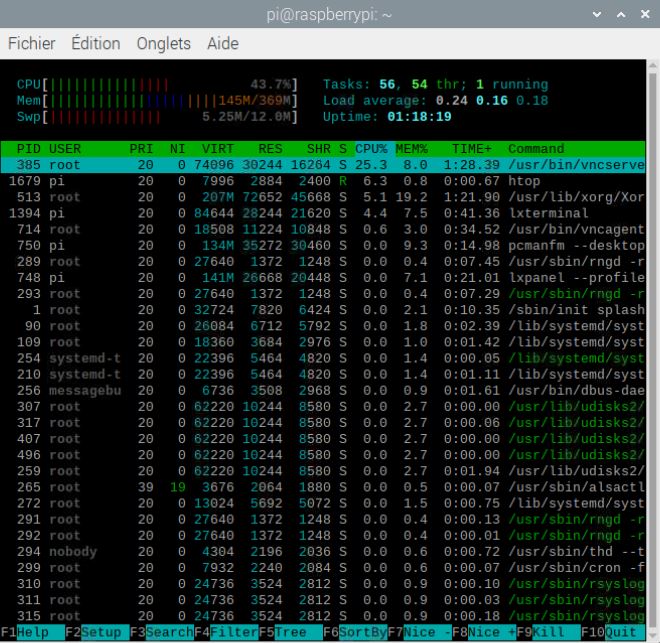
ps -aux to display running processes
pi@raspberrypi:~ $ ps -aux USER PID %CPU %MEM VSZ RSS TTY STAT START TIME COMMAND root 1 0.2 2.0 32724 7832 ? Ss 15:39 0:10 /sbin/init spla root 2 0.0 0.0 0 0 ? S 15:39 0:00 [kthreadd] root 4 0.0 0.0 0 0 ? I< 15:39 0:03 [kworker/0:0H-k root 6 0.0 0.0 0 0 ? I< 15:39 0:00 [mm_percpu_wq] root 7 0.0 0.0 0 0 ? S 15:39 0:01 [ksoftirqd/0] root 8 0.0 0.0 0 0 ? S 15:39 0:00 [kdevtmpfs] root 9 0.0 0.0 0 0 ? I< 15:39 0:00 [netns] root 11 0.0 0.0 0 0 ? S 15:39 0:00 [khungtaskd] root 12 0.0 0.0 0 0 ? S 15:39 0:00 [oom_reaper] root 13 0.0 0.0 0 0 ? I< 15:39 0:00 [writeback]
combine with grep to find particular processes
pi@raspberrypi:~ $ ps -aux | grep python pi 1817 0.8 1.5 12660 5860 pts/1 S+ 17:21 0:00 python pi 1820 0.0 0.4 7348 1880 pts/0 S+ 17:21 0:00 grep --color=auto python
kill/killall to delete a process once you have found the pid with grep (here 1817 for the python process)
pi@raspberrypi:~ $ ps -aux | grep python pi 1817 0.8 1.5 12660 5860 pts/1 S+ 17:21 0:00 python pi 1820 0.0 0.4 7348 1880 pts/0 S+ 17:21 0:00 grep --color=auto python pi@raspberrypi:~ $ kill -9 1817
Result if a python session is opened in another terminal
pi@raspberrypi:~ $ python Python 2.7.16 (default, Oct 10 2019, 22:02:15) [GCC 8.3.0] on linux2 Type "help", "copyright", "credits" or "license" for more information. >>> Processus arrêté pi@raspberrypi:~ $
Identification of USB ports
lsusb to get the list of usb devices
pi@raspberrypi:~ $ lsusb Bus 001 Device 003: ID 2341:0001 Arduino SA Uno (CDC ACM) Bus 001 Device 001: ID 1d6b:0002 Linux Foundation 2.0 root hub
dmesg | grep tty to get the detected devices
dmesg | grep tty [ 0.000000] console [tty0] enabled [ 1.537553] serial8250: ttyS0 at I/O 0x3f8 (irq = 4) is a 16550A [ 1.537762] 00:07: ttyS0 at I/O 0x3f8 (irq = 4) is a 16550A
ls /dev/tty* to get the list of devices (including USB ports)
pi@raspberrypi:~ $ ls /dev/tty* /dev/tty /dev/tty16 /dev/tty24 /dev/tty32 /dev/tty40 /dev/tty49 /dev/tty57 /dev/tty8 /dev/tty0 /dev/tty17 /dev/tty25 /dev/tty33 /dev/tty41 /dev/tty5 /dev/tty58 /dev/tty9 /dev/tty1 /dev/tty18 /dev/tty26 /dev/tty34 /dev/tty42 /dev/tty50 /dev/tty59 /dev/ttyACM0 /dev/tty10 /dev/tty19 /dev/tty27 /dev/tty35 /dev/tty43 /dev/tty51 /dev/tty6 /dev/ttyAMA0 /dev/tty11 /dev/tty2 /dev/tty28 /dev/tty36 /dev/tty44 /dev/tty52 /dev/tty60 /dev/ttyprintk /dev/tty12 /dev/tty20 /dev/tty29 /dev/tty37 /dev/tty45 /dev/tty53 /dev/tty61 /dev/ttyS0 /dev/tty13 /dev/tty21 /dev/tty3 /dev/tty38 /dev/tty46 /dev/tty54 /dev/tty62 /dev/tty14 /dev/tty22 /dev/tty30 /dev/tty39 /dev/tty47 /dev/tty55 /dev/tty63 /dev/tty15 /dev/tty23 /dev/tty31 /dev/tty4 /dev/tty48 /dev/tty56 /dev/tty7
Linux commands for the network
hostname allows you to obtain the name or IP address of the machine
pi@raspberrypi:~ $ hostname raspberrypi pi@raspberrypi:~ $ hostname -i 127.0.1.1 pi@raspberrypi:~ $ hostname -I 192.168.1.43 2001:861:3742:78b0:76b1:2f81:bb6e:5bd1
The ifconfig command is used to obtain information about the network, including IP addresses.
pi@raspberrypi:~ $ ifconfig
lo: flags=73<UP,LOOPBACK,RUNNING> mtu 65536
inet 127.0.0.1 netmask 255.0.0.0
inet6 ::1 prefixlen 128 scopeid 0x10<host>
loop txqueuelen 1000 (Boucle locale)
RX packets 17 bytes 1004 (1004.0 B)
RX errors 0 dropped 0 overruns 0 frame 0
TX packets 17 bytes 1004 (1004.0 B)
TX errors 0 dropped 0 overruns 0 carrier 0 collisions 0
wlan0: flags=4163<UP,BROADCAST,RUNNING,MULTICAST> mtu 1500
inet 192.168.1.43 netmask 255.255.255.0 broadcast 192.168.1.255
inet6 2001:861:3742:78b0:76b1:2f81:bb6e:5bd1 prefixlen 64 scopeid 0x0<global>
inet6 fe80::1d5d:81c0:3c34:73cd prefixlen 64 scopeid 0x20<link>
ether b8:27:eb:d5:83:aa txqueuelen 1000 (Ethernet)
RX packets 13878 bytes 1570890 (1.4 MiB)
RX errors 0 dropped 1 overruns 0 frame 0
TX packets 6020 bytes 1933262 (1.8 MiB)
TX errors 0 dropped 0 overruns 0 carrier 0 collisions 0
ping is useful to test the network communication. You can put an IP address or a web address as an argument (add the option -c 10 to execute only 10 requests)
ping -c 10 192.168.1.43 PING 192.168.1.43 (192.168.1.43) 56(84) bytes of data. 64 bytes from 192.168.1.43: icmp_seq=1 ttl=64 time=0.393 ms 64 bytes from 192.168.1.43: icmp_seq=2 ttl=64 time=0.300 ms 64 bytes from 192.168.1.43: icmp_seq=3 ttl=64 time=0.276 ms 64 bytes from 192.168.1.43: icmp_seq=4 ttl=64 time=0.278 ms 64 bytes from 192.168.1.43: icmp_seq=5 ttl=64 time=0.278 ms 64 bytes from 192.168.1.43: icmp_seq=6 ttl=64 time=0.280 ms 64 bytes from 192.168.1.43: icmp_seq=7 ttl=64 time=0.344 ms 64 bytes from 192.168.1.43: icmp_seq=8 ttl=64 time=0.339 ms 64 bytes from 192.168.1.43: icmp_seq=9 ttl=64 time=0.355 ms 64 bytes from 192.168.1.43: icmp_seq=10 ttl=64 time=0.356 ms --- 192.168.1.43 ping statistics --- 10 packets transmitted, 10 received, 0% packet loss, time 318ms rtt min/avg/max/mdev = 0.276/0.319/0.393/0.046 ms
arp returns a list of devices connected to the network
pi@raspberrypi:~ $ arp -a bbox.lan (192.168.1.254) at 48:83:c7:59:27:8c [ether] on wlan0 pi@raspberrypi:~ $ arp -e Adresse TypeMap AdresseMat Indicateurs Iface bbox.lan ether 48:83:c7:59:27:8c C wlan0
Turn off the machine
shutdown to stop the system properly
halt to shut down the system by stopping all running processes
sudo reboot to reboot